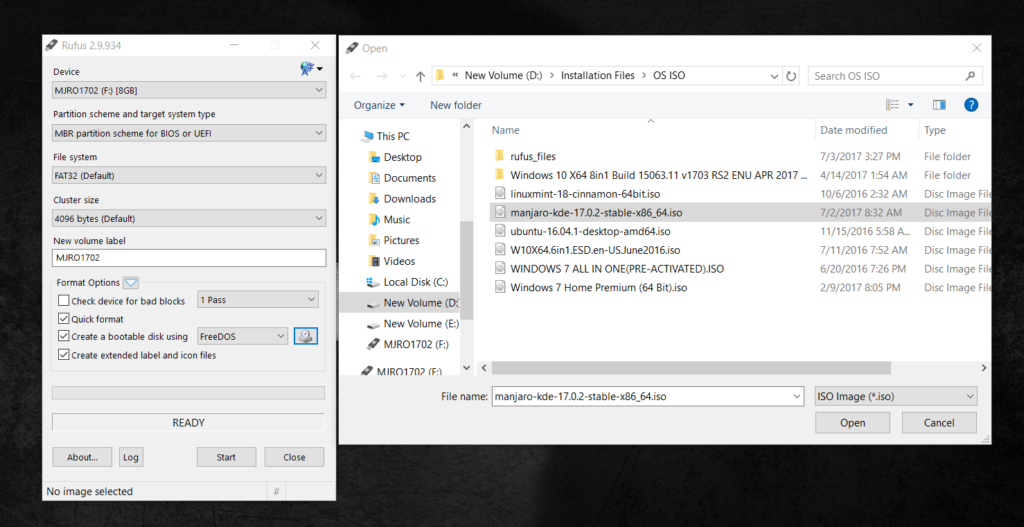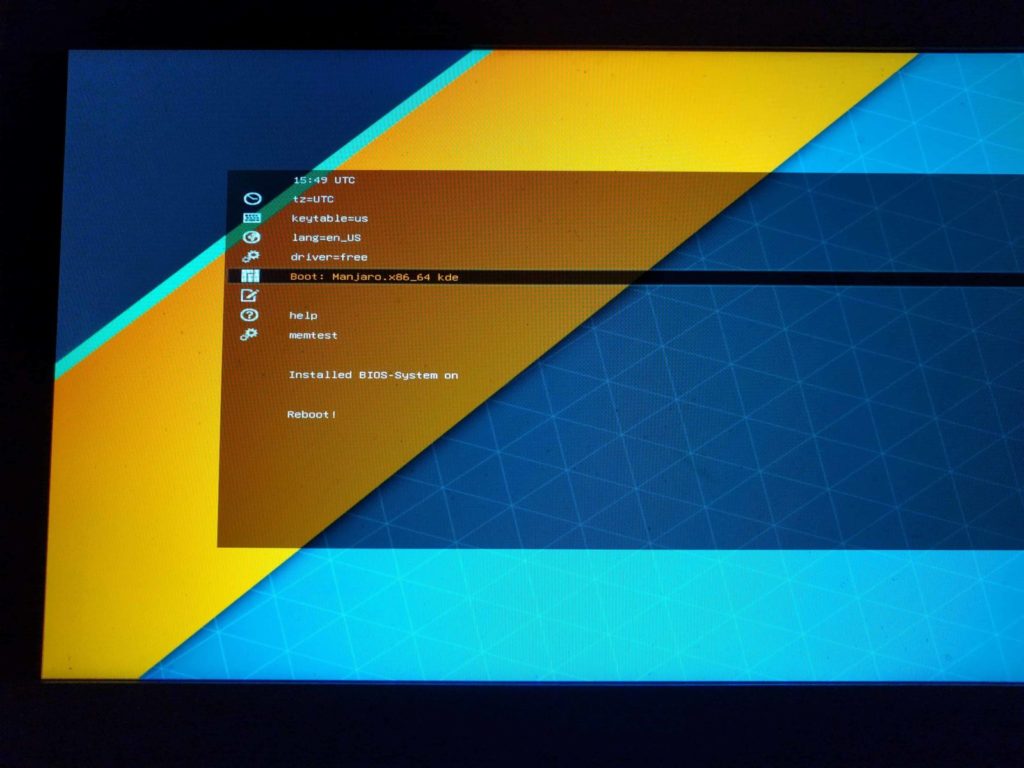As I’m going through various Linux Distributions, Manjaro is one of the best Linux Distributions which is based on Arch Linux. Other linux distros I’ve tried are Linux Mint and Ubuntu. As the first step to try Manjaro Linux, I had to make a Bootable USB of it. In this tutorial, I’m going to show you how to make Bootable USB of Manjaro Linux in Windows.
Here, we will be using Rufus to create the live bootable USB of Manjaro. However there are other applications like UNetBootin, Universal USB Installer,etc that can achieve the same result. Please follow the steps below:
How to make Live Bootable USB of Manjaro Linux in Windows OS
- Download Rufus and ISO Image of Manjaro from the download page. There are various versions of Manjaro i.e XFCE, KDE, GNOME based on the desktop environments. Choose your liking. For this tutorial, i have chosen Manjaro KDE 17.0.2 64-bit version.
- Run the Rufus application as administrator to write the ISO Image of Manjaro on the USB. Press the icon next to “FreeDOS” and select your Manjaro ISO image and Click on Start. Let other settings stay the same.

- A new window will appear asking you whether to install the Image ISO in ISO mode or DD mode. Choose DD Image mode and Press OK.

- Now, Rufus will start its work and start making the USB bootable with Manjaro Linux in it. It will start writing the ISO image to the USB by extracting the files. All you need to do is wait and watch. It should take 5-10 minutes depending upon your system’s capacity.

- The process of creating Live Bootable USB of Manjaro should be done. You should see a ” READY ” below the progress bar which means you are ready to boot up Manjaro and install it on your computer.

- You should see files like in the image below on your USB or pendrive.
That’s about it. Now restart the computer, Press ESC/ F10/F12 (depends on your PC) and boot from the removable disk. I hope you find the tutorial to make Live Bootable USB of Manjaro Linux in Windows helpful.
However, Installation Process of Manjaro Linux OS is another topic for another post. Let us know in the comment if you have any problems regarding this topic at all. We’ll be glad to help!