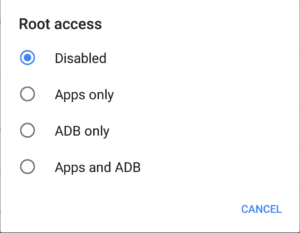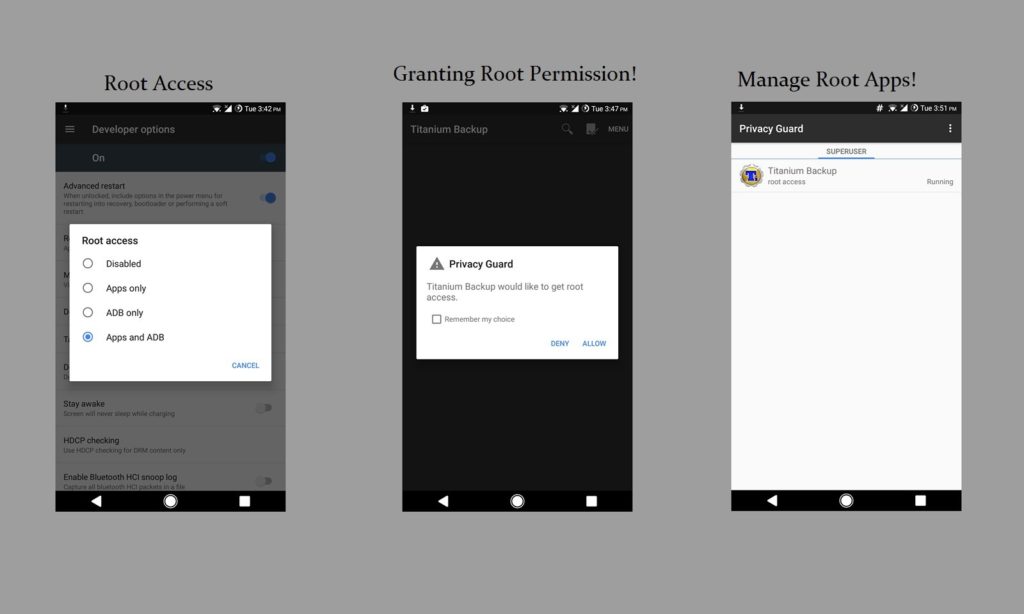The Root Access has been built in the system of LineageOS! Previously CyanogenMod now known as Lineage OS has this inbuilt ROOT Privacy Guard feature baked into it.
They call their tool Superuser and it essentially functions the same way as SuperSU. You won’t get as many features as SuperSU has, but I would say that most of the people who want a tool to manage which apps have root access will not notice a difference. This tutorial will basically work on all Lineage OS and ROMs based on Lineage OS.
How to Enable inbuilt ROOT Access on LineageOS
Step 1: Open the Settings!
Step 2: Enable Developer options.
Tap ” About Phone “, scroll down and tap the ” Build Number ” 7 times.
Step 3: Go back to Settings Menu. Scroll down and Tap the ” Developer options “.
Step 4: Tap the ” Root Access ” Option.
Step 5: Tap on either ” Apps Only ” or ” Apps and ADB ” option.
This will enable the inbuilt ROOT Access on your device running Lineage OS ROM.
Update :-
Now, since lineage OS has made changes to its root. The root is no longer inbuilt in to the system of Lineage OS. You have to flash the ” su ” zip provided in the Lineage OS Downloads Site. Firstly, know what your Android Device is, arm or arm64 or x86 device. Then, put the superuser a.k.a su zip in your phone. After that, Flash the ” su ” zip in TWRP Recovery. That’s how you get the root in Lineage OS.
Explaining!
The menu to enable root access on a current version of Lineage OS is hidden within the Developer Options menu and to access this, you have to enable Developer Option on your device. After Enabling Developer Options, tap on it then look for the Root Access Option. Tap on it, A new dialog box should appear that will ask you which type of root access you would like to enable like in the 1st screenshot above. You most likely want to enable both Apps and ADB, so if you are confused here then just enable root access for both, but if you know exactly what you’re doing then you might decide to only enable root access for one or the other.
After you choose to enable root access from here, your phone is now rooted. Just close the settings and install the Root Apps which you like. An application will ask for root access, you will see a dialog box pop up like in the 2nd screenshot above for example Titanium Backup. From the box, you could allow or deny root access to an application or service. There’s also a option to ” Manage root accesses ” which lets you to view and control the root rules for root apps like in the 3rd screenshot above.
With SuperSU, you have the ability to only grant root access for 15 minutes or you can permanently allow/deny root access. With Superuser, you don’t have this 15-minute option as you can only allow or deny root access to an application. There is however an option to remember your decision so you don’t have to constantly allow or deny access to an application.
Read on How to Remove LineageOS inbuilt Root System Permanently And Let us know if this article was helpful for you!