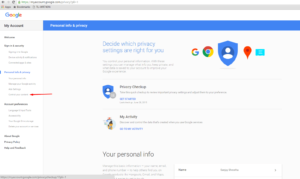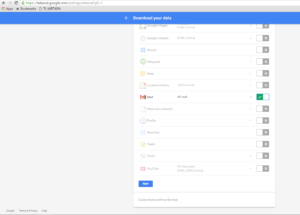There are few reasons why you would want to download your emails. This is a tutorial on how to download all your emails from gmail. This can also be a Email backup of your Gmail Account. You may be moving to a new mail or want to import the data into another account. You just want to keep your emails locally for security reasons or legal actions. Google does provide a way to easily export a .zip archive of all your emails which you can store locally or on remote storage such as Drive. Google has Data Tools through which we can download all of our google account data and more.
How to Download Emails from Gmail
Step 1: Go to myaccount.google.com.
Step 2: Click on Personal info & privacy and Click on ” Control your Content “.
Step 3: Click on ” Create Archive ” button. Click Takeout Link Here!
Step 4: You will be taken to ” Data Tools – Download your data ” page. Scroll down and click on select none. Then select only Gmail and Click the Next button.
Step 5: Either select file type as ” .zip, .tgz or .tbz ” and Delivery method as ” Send download link via email, drive, dropbox or onedrive ” and Click on ” Link Account and Create Archive “.
Step 6: You will get this message. It will take some time (probably hours or days) to create your archive and send it to you.
There you go. After awhile, you will get to download the archive in the page. The size of the .zip archive will depend on the no. of emails on your account. I hope this helps you to download your emails from your gmail account.